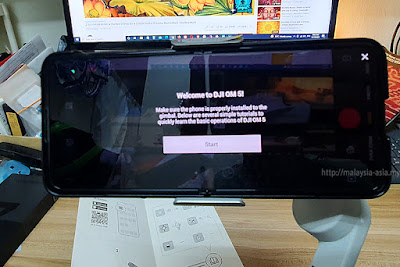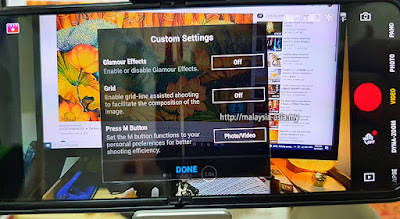So, I finally got my hands on one of those new smartphone gimbals and here is my inaugural review and setup guide for the DJI OM 5 in Malaysia.
But first of all, it is my first time using one of these gimbals, and I'm not as tech-savvy as many out there where I initially ran into major issues after unboxing the DJI OM 5.
But after several days of trying this and that, I finally found the fix and got it all set up, ready to roll.
DJI OM 5 Review and Setup Guide for Beginners
 |
| After unboxing the DJI OM 5, this is what's in the box. |
This particular review is done for those who are not as tech-savvy as the younger generation, and I have literally made it very straightforward.
After unboxing the DJI OM 5, I assumed it was a plug and play tool; therefore, I unlocked the arm, put my phone on it and put it on. But nothing happened.
You also need to download a DJI application to operate this gimbal, which of course, I didn't know. So, let's go through the setup process below;
Stage One - Downloading and Setting Up the DJI OM 5
- After unboxing the DJI OM 5, the first thing you want to do is charge the gimbal, and it should take you a few hours for this.
- When the gimbal is charged, unfold the unit's arm as shown in the 'Quick Start Guide.
- Next, take the magnetic phone clip out and fix your smartphone onto the clip, which can extend to fit your phone. Make sure you put it in the centre of your phone.
- After attaching your smartphone, just affix the magnetic part to the gimbal section. The magnet is pretty strong so just let it naturally clip together.
- Put on the DJI OM 5 by pressing the "M" button on your left of the handle.
- Next, put on your phone Bluetooth, and it should pair with the gimbal, which is OM5-20036U (or maybe another OM5 number).
- Take out the instructions manual or 'Quick Start Guide' from the DJI box and open it to the first page. You will see a QR Code in section 1 of the page.
- It is an apk file, and your phone will prompt you with a warning, but just go ahead and download it. It should be a file with a bunch of numbers like 1333782172439DJIMimo_1.6.4.apk.
- There are both IOS and Andriod options when you click download, so choose whichever operating system (OS) you are using.
- The download is about 350MB in size, so it should take a minute or so. After downloading the DJI Mimo App, install it on your smartphone.
- The next screen will be the 'Terms of Use'; just go ahead and click 'Agree' and continue to 'Allow' device to access your phone, record and so on.Stage Two - Calibrating The DJI OM 5 with your Smartphone
- The next step is configuring your phone to calibrate with the OM 5, and the start screen should appear on your phone screen. Just click start.
- The seven-step tutorial guide will ask you to press selected buttons and move the joystick to calibrate.
- When you are done, just click 'Complete', or you can just repeat the tutorial again if you are unsure or missed out on something.
- The last screen is a custom setting that you can just ignore and click done.
- And you are done. You can now experience using the DJI OM 5 freely, and if you still run into any issues, you can always contact DJI Support via Facebook Messenger.
- Or you can also check YouTube for any specific troubleshooting.
 |
| The OM 5 is unboxed. |